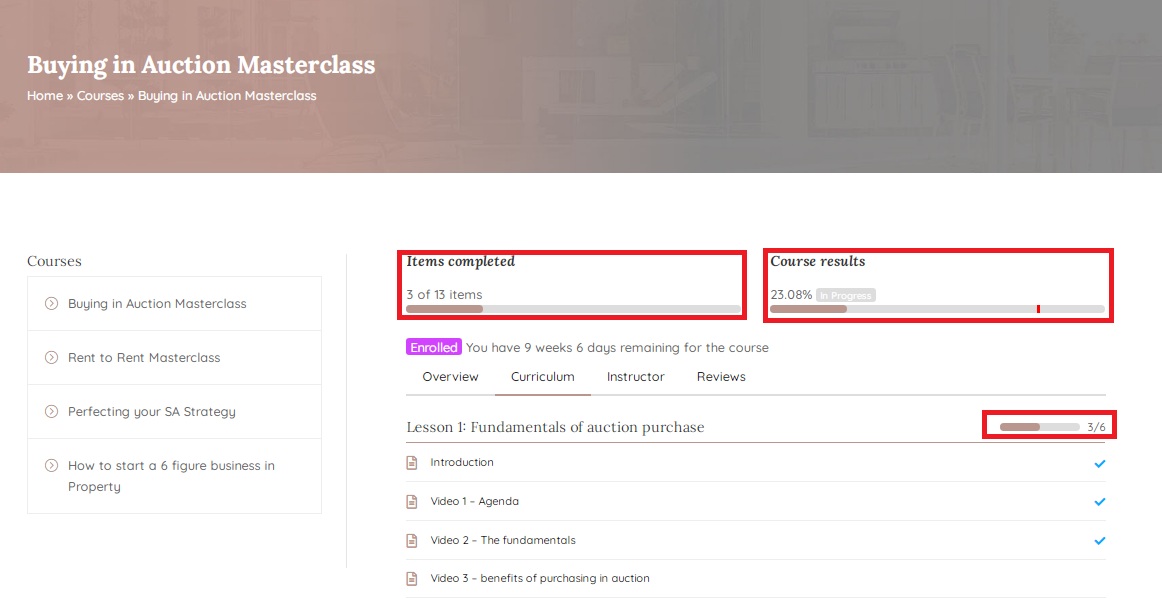JOIN OUR MEMBERSHIP
Choose your level of membership
We have 3 level of membership from starter level, elite level, to professional level
SET UP YOUR PROFILE
Set up your personal information, including your username and password for authentication and your account will be secured.
CHOOSE YOUR COURSES
We have list of courses that will definitely help you to get the right knowledge to the property investment marketing industry
START YOUR LESSONS!
This will guide you on how to start your lessons, and be one of us!
JOIN OUR MEMBERSHIP
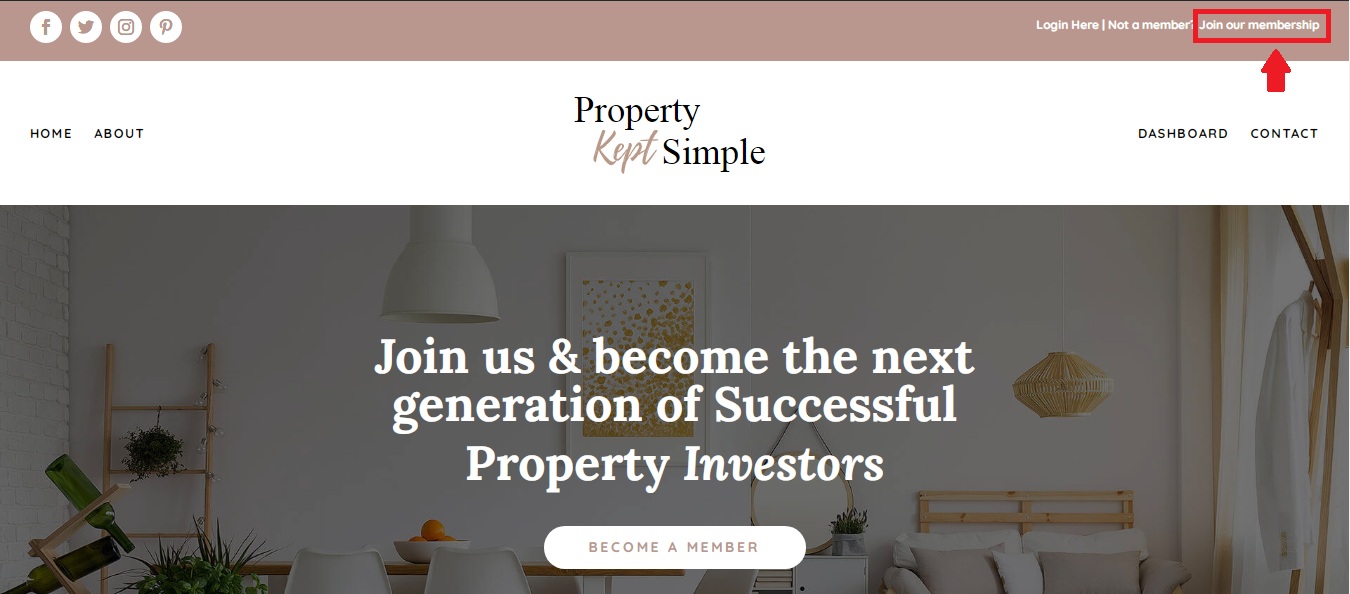
Click ” Join our membership ” on the right top corner
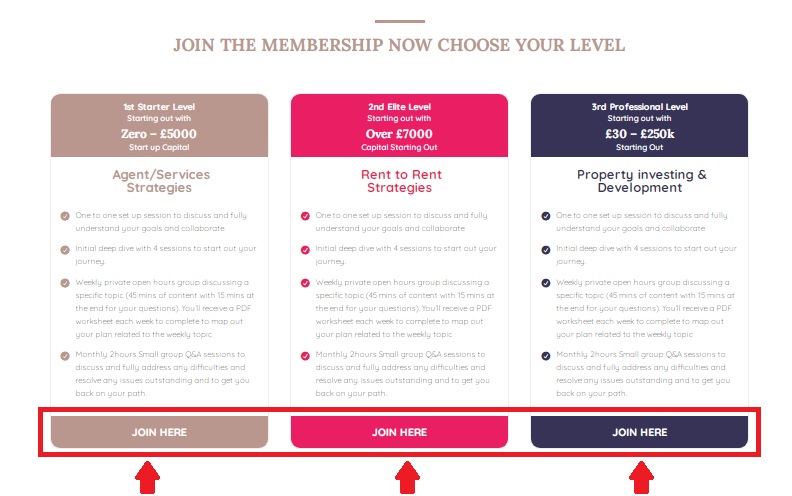
New window will appear, and find this section below then click ‘Join Here’ on the membership level you chose
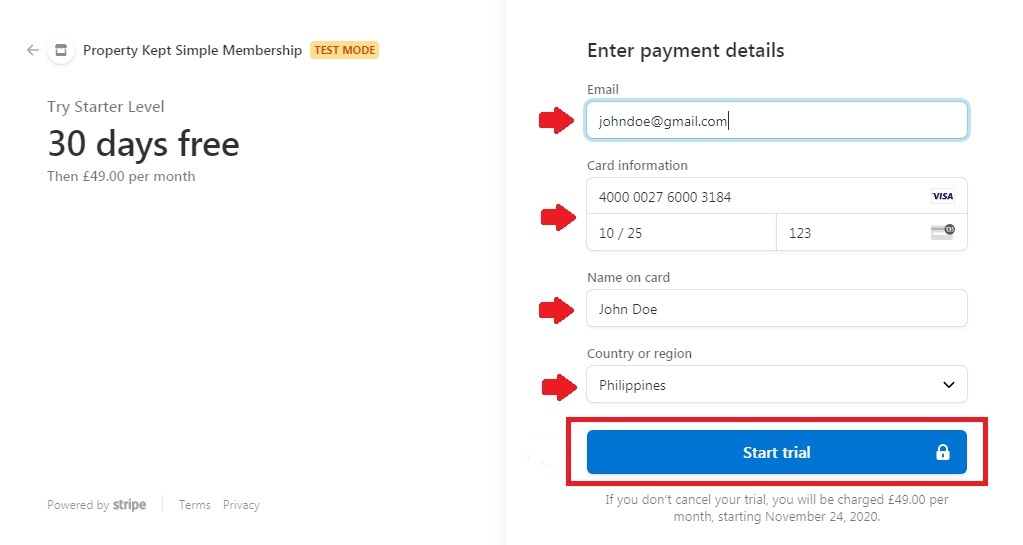
You will be direct to the checkout window to process your payment option. We are offering a 30 days free trial with free cancellation
Fill up all required information including your payment details and click ” Start trial “
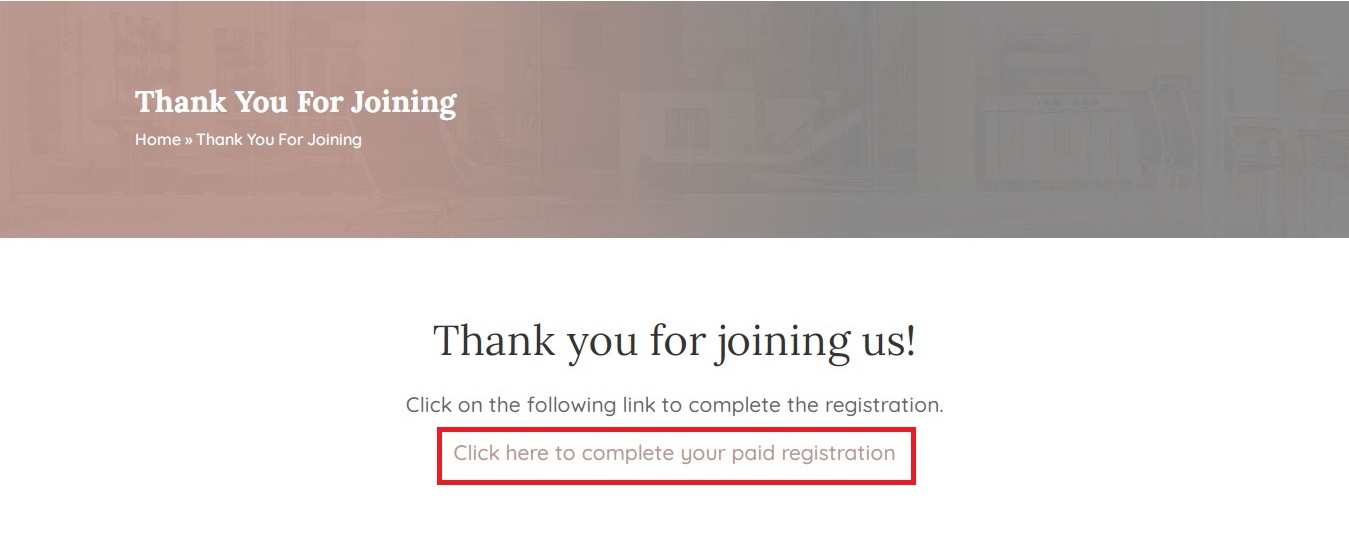
This window will appear and click the ” Click here to complete your paid registration ” link to finished the process of payment registration
SETUP YOUR PROFILE

To set up your account/profile click ” Profile ” on the right top corner
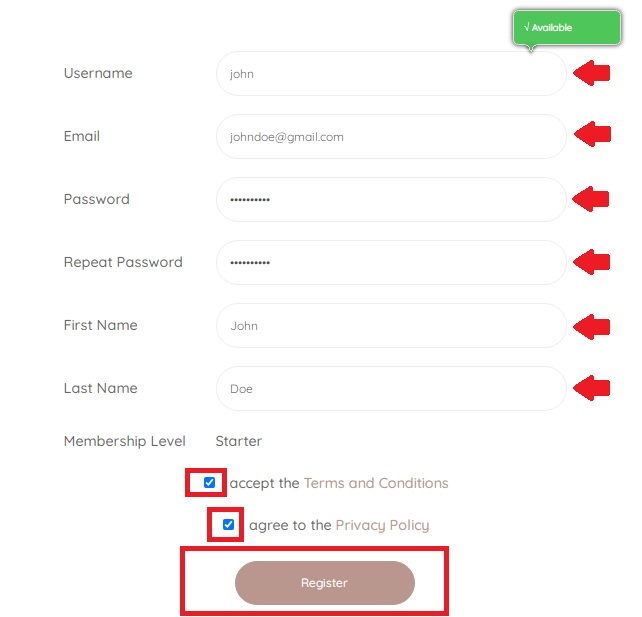
Fill up all the required information. including your username and password, check the terms & condition and Privacy policy then click ” Register”
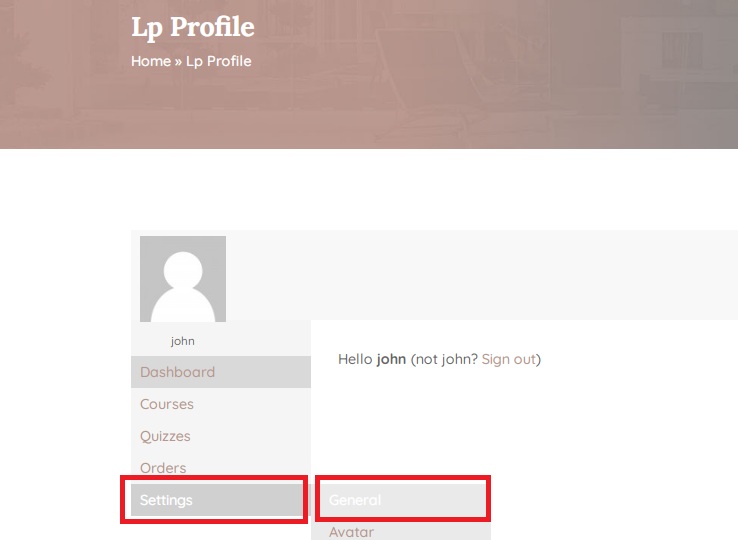
To setup your personal information , go to Settings > General
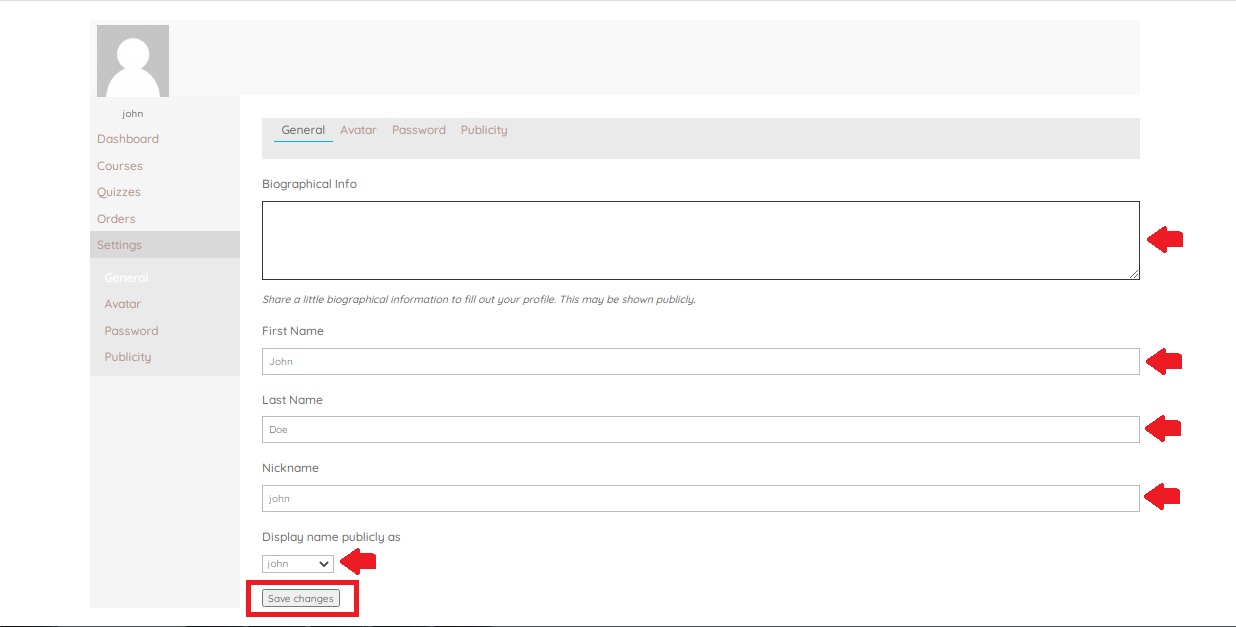
Insert your information, then click “Save changes”
To insert your Default Photo
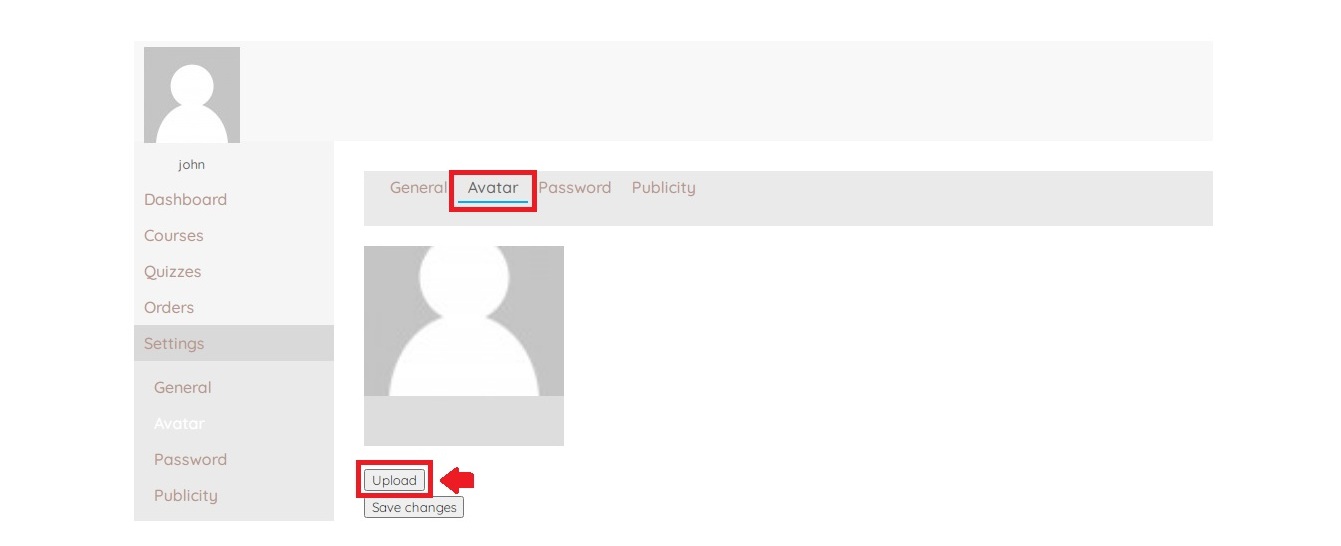
Go to setting > Avatar > Upload
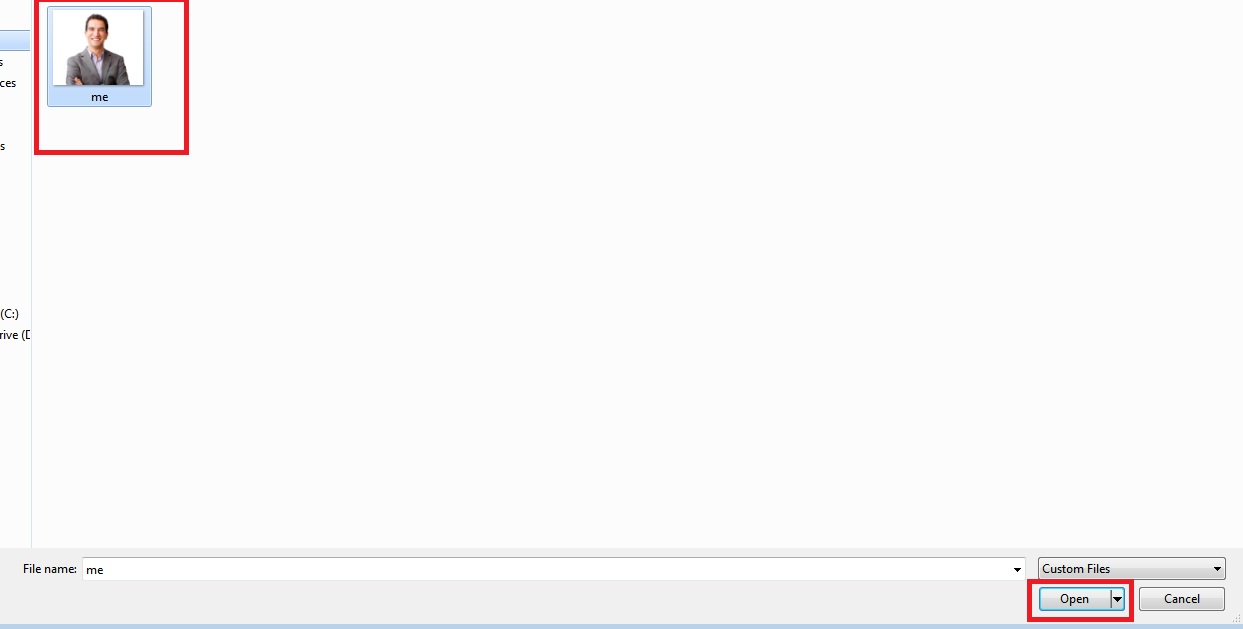
Choose a photo from your local file you want to upload
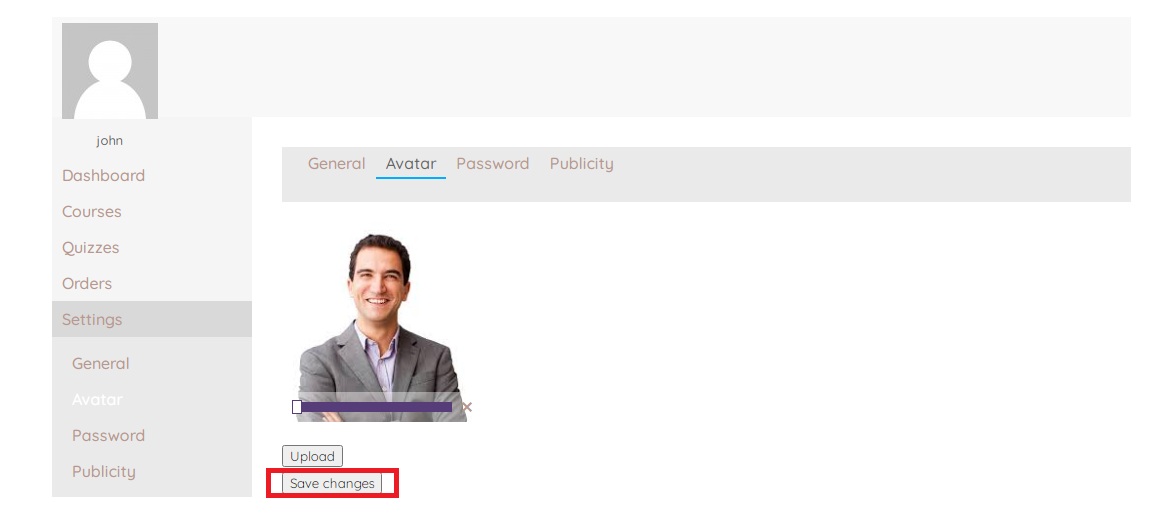
Click ” Save Changes”
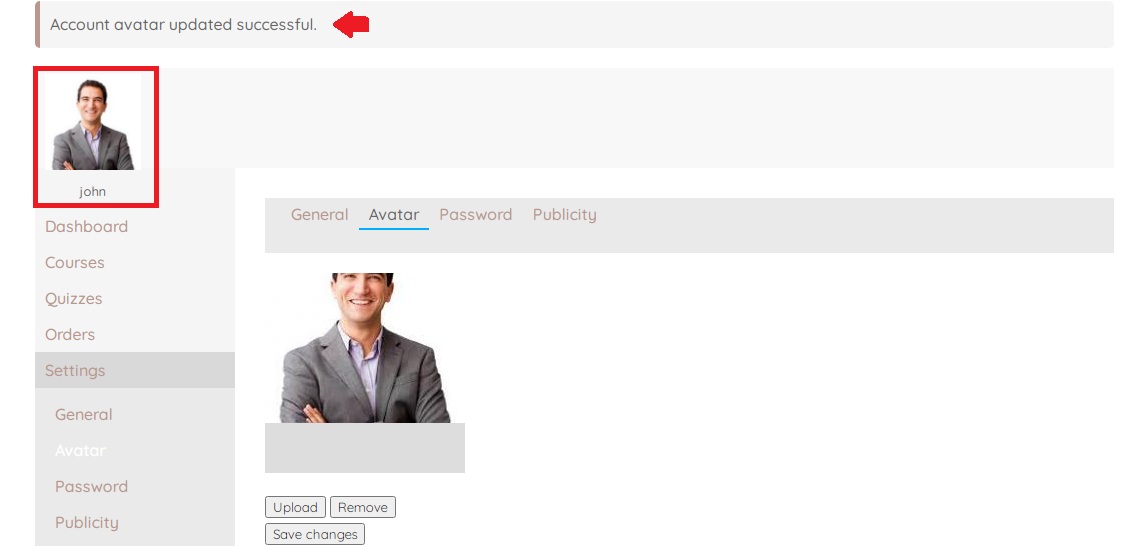
If you want to change your password
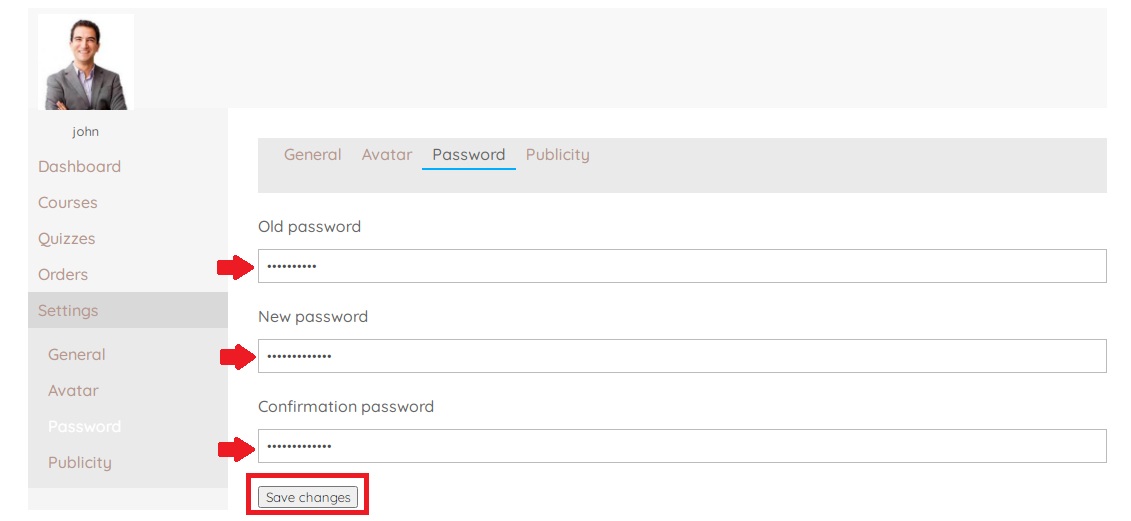
Go to Settings > Password, input your old password and your create a new password then click ” Save Changes ”
CHOOSE YOUR COURSES
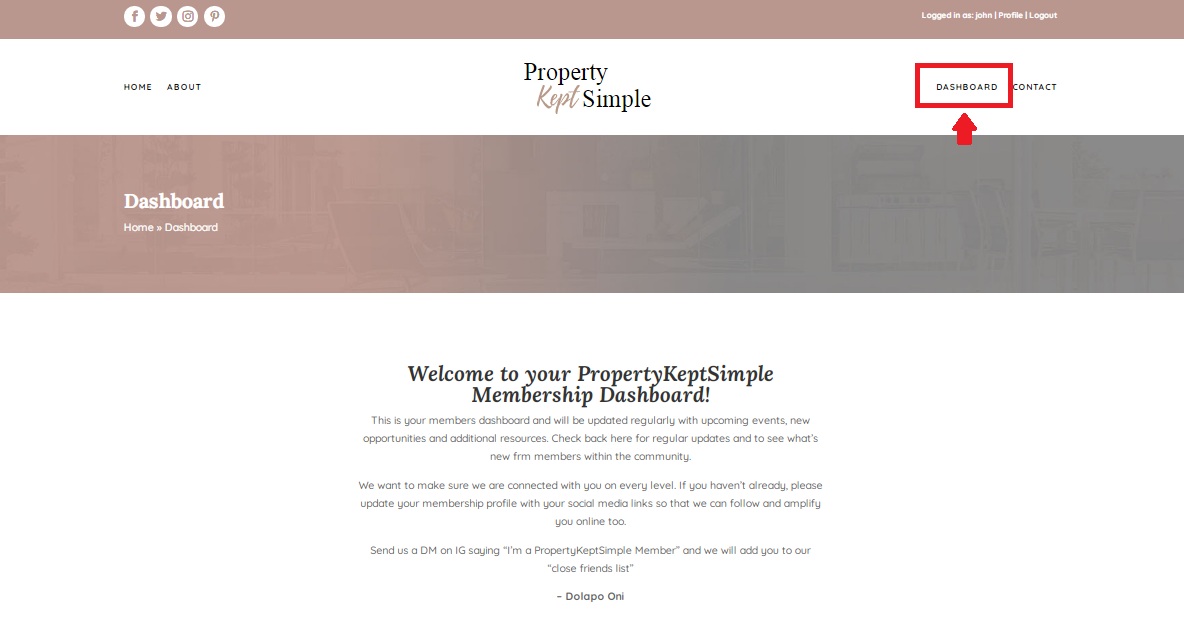
On the top right corner in your header. Go to Dashboard
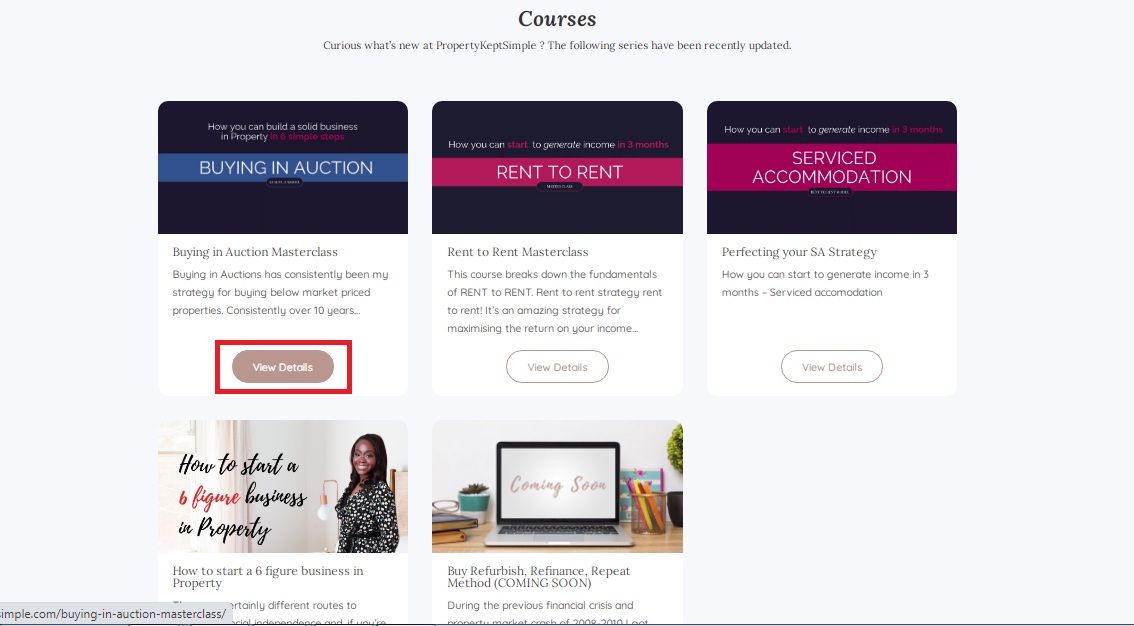
Find “Courses” section below, choose your courses and click its ” View Details “

Scroll down this above page
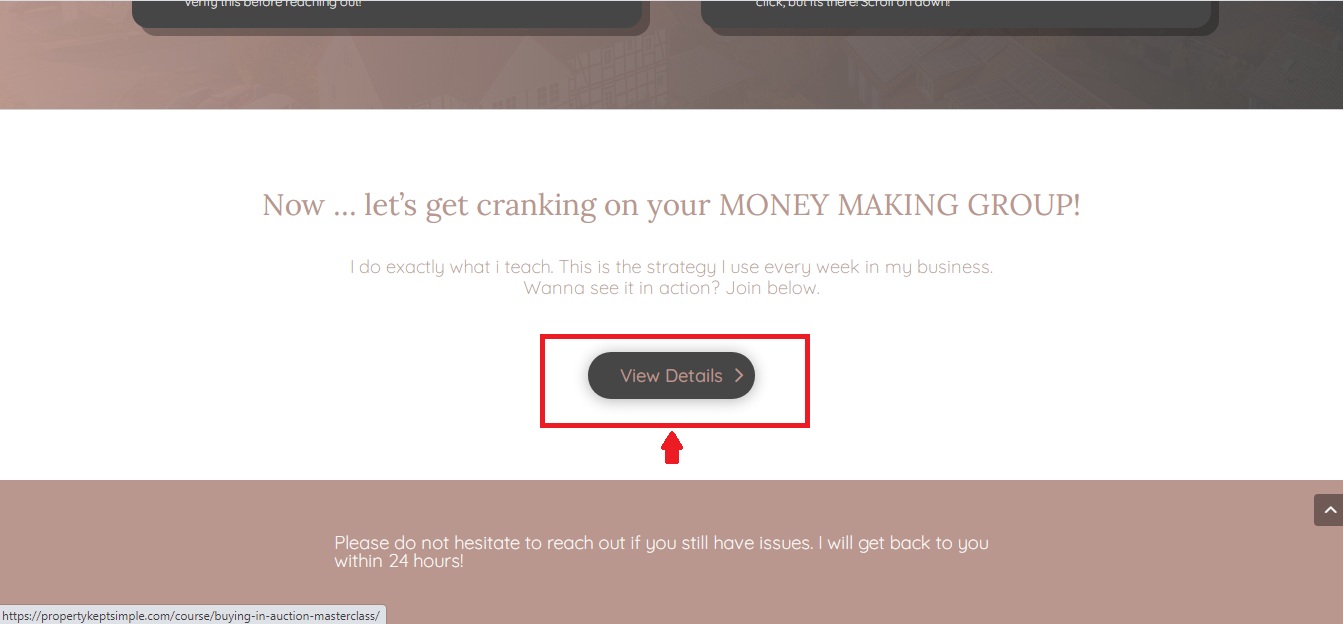
Then find and click the “View Details” button to proceed to course overview
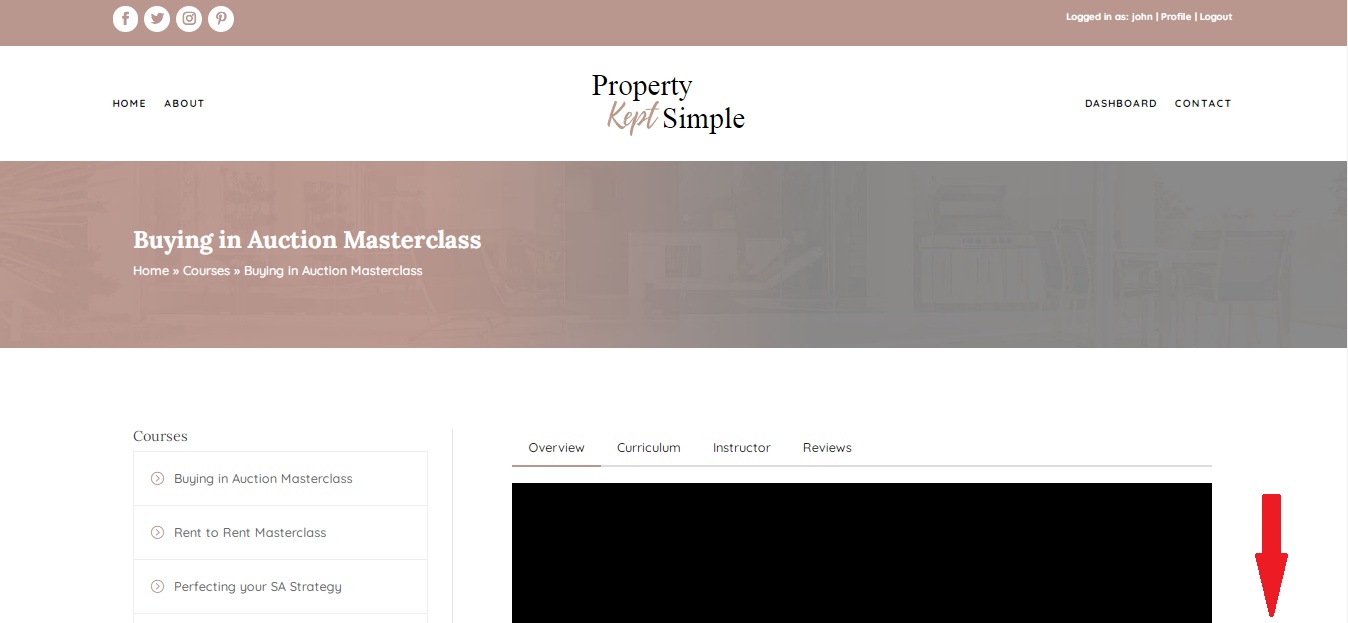
Scroll down again this above page
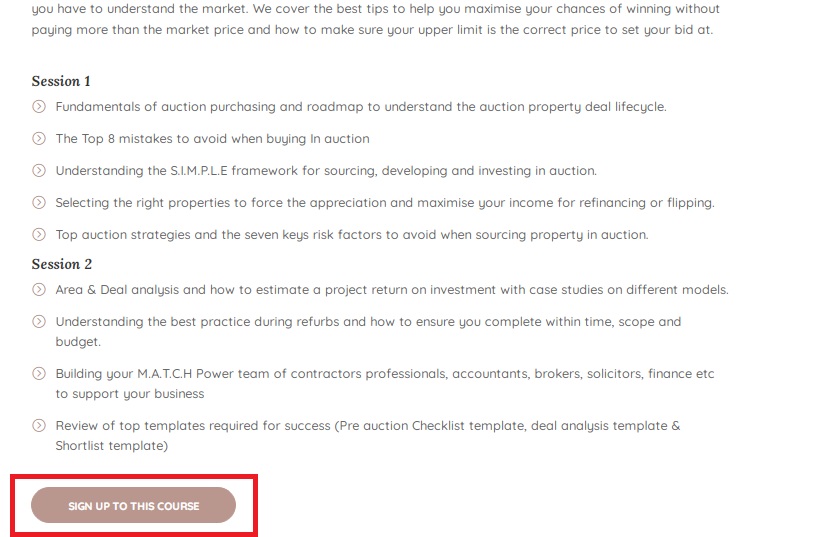
in the above page you will see the “Sign up to this course” to get an access to this course and have more understanding about property investment
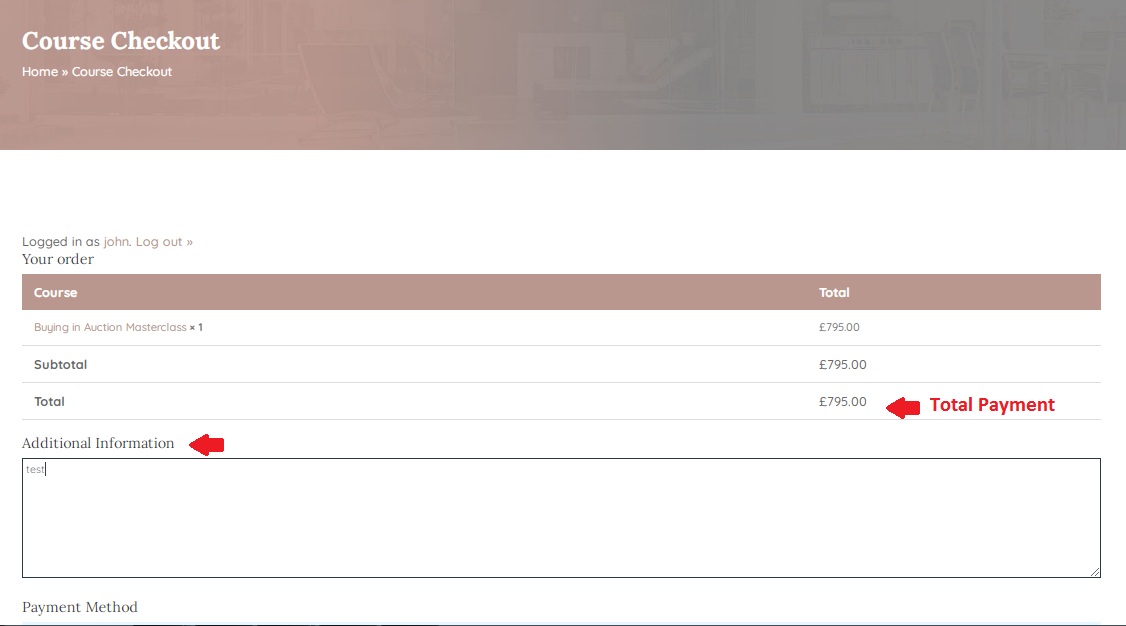
Course checkout page will appear. This will display the total amount of the course you chose, and fill up all other required information
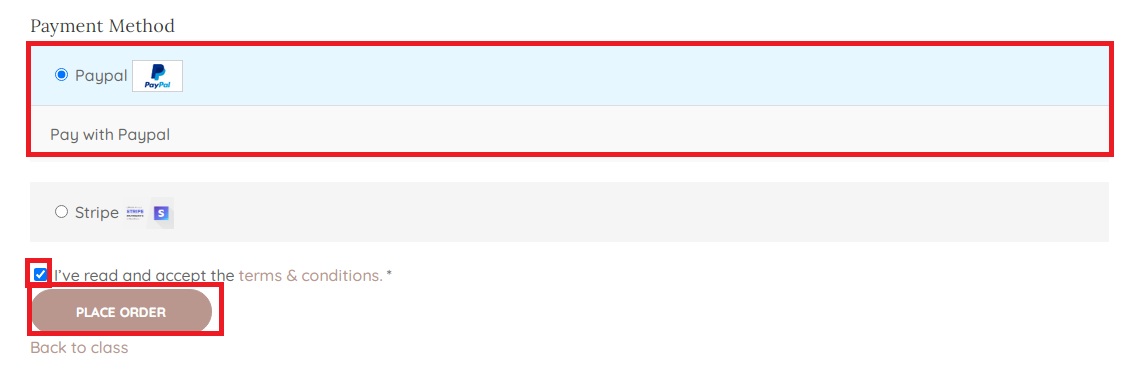
Choose your mode of payment, if you choose paypal just click ” PLACE ORDER” to proceed to paypal payment process
Paypal Payment Method
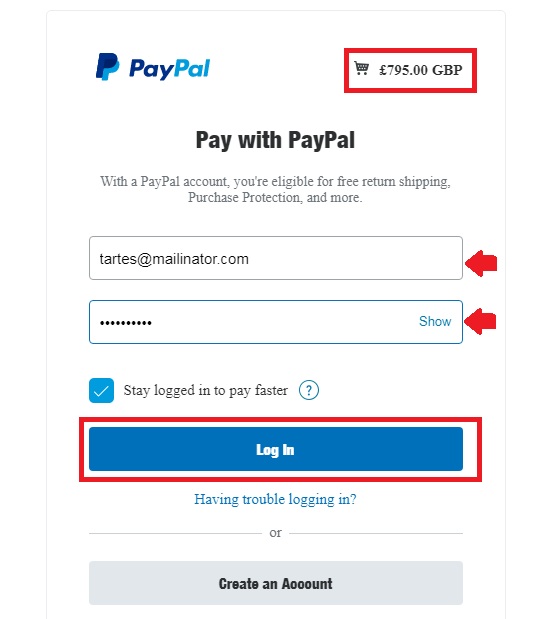
Log in to your Paypal account to start the process of payment
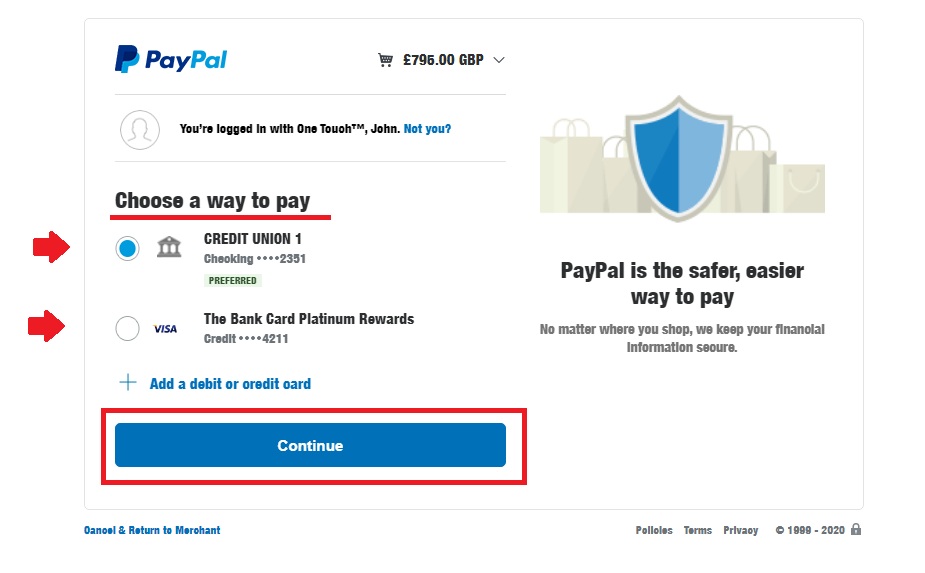
Choose your way to pay and continue
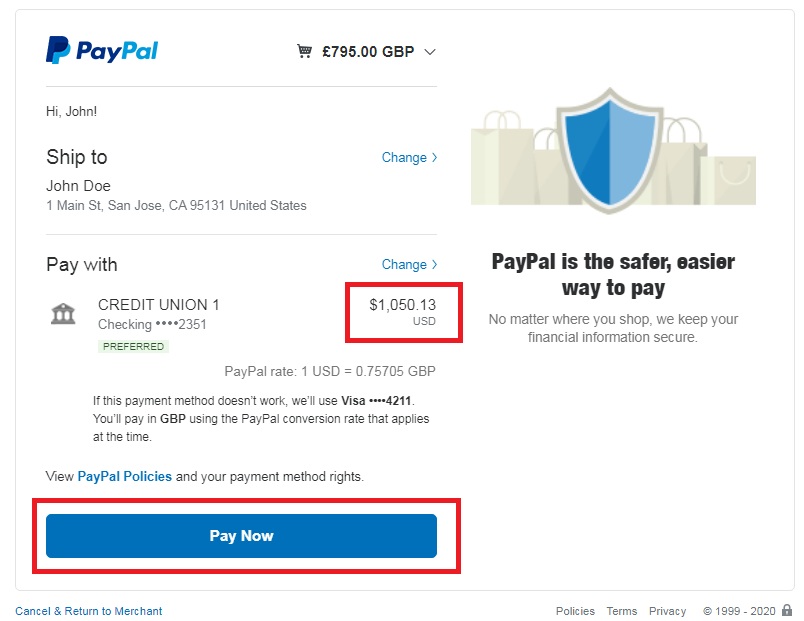
Here will show you the Total amount you have to pay, Click “Pay Now” to finish the payment process
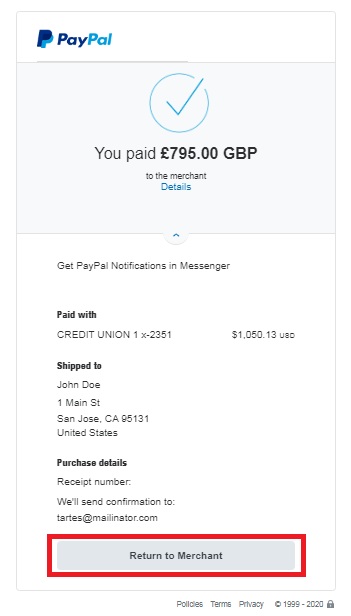
This is the verification that your payment has been processed. You may now “Return to Merchant” to start your lessons!

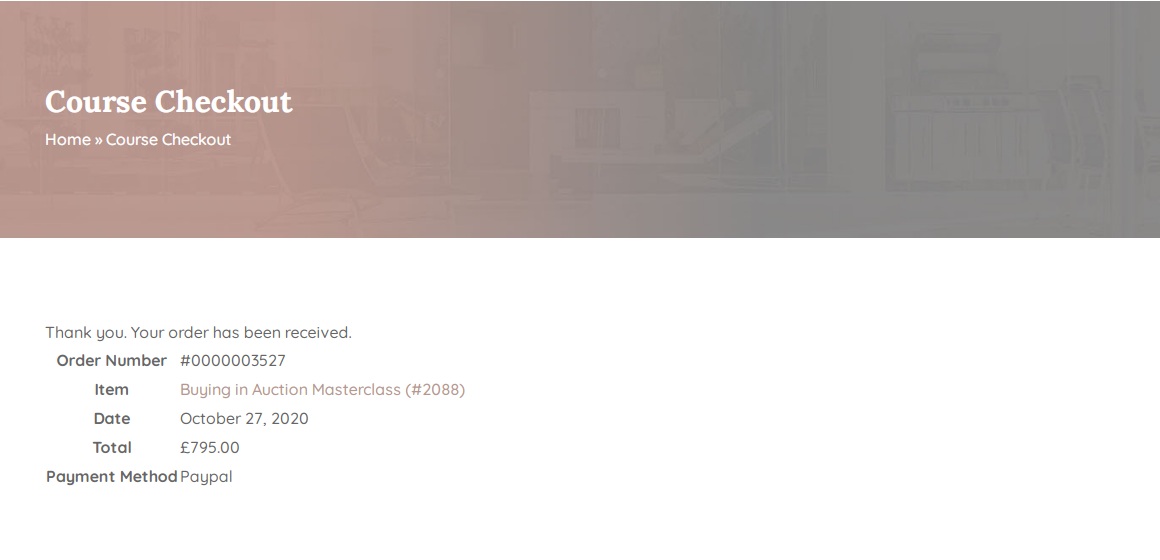
START YOUR LESSON!
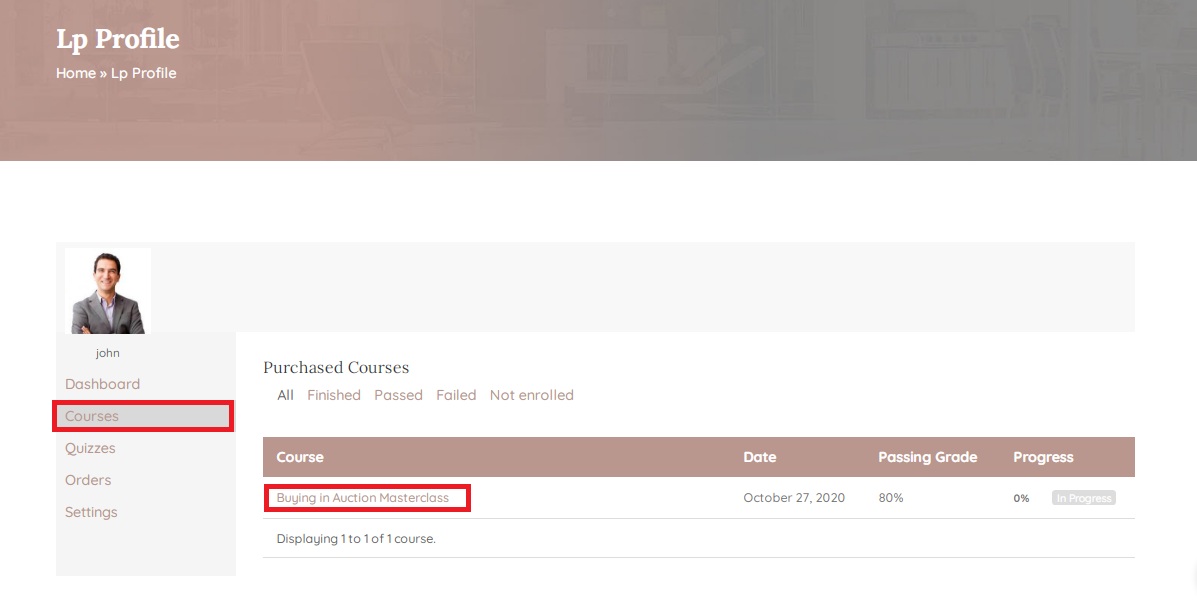
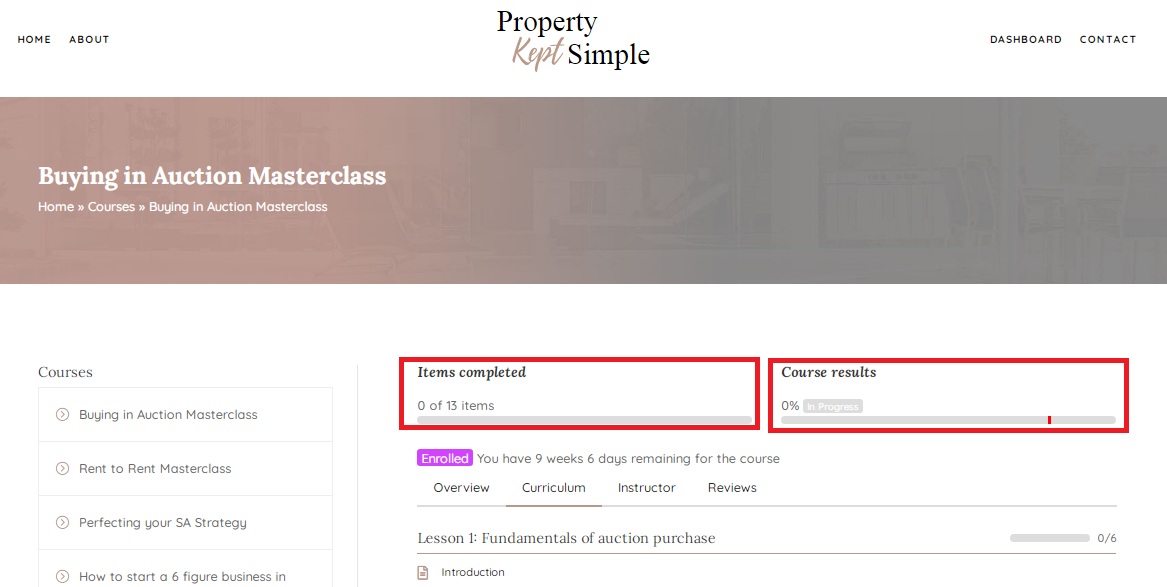
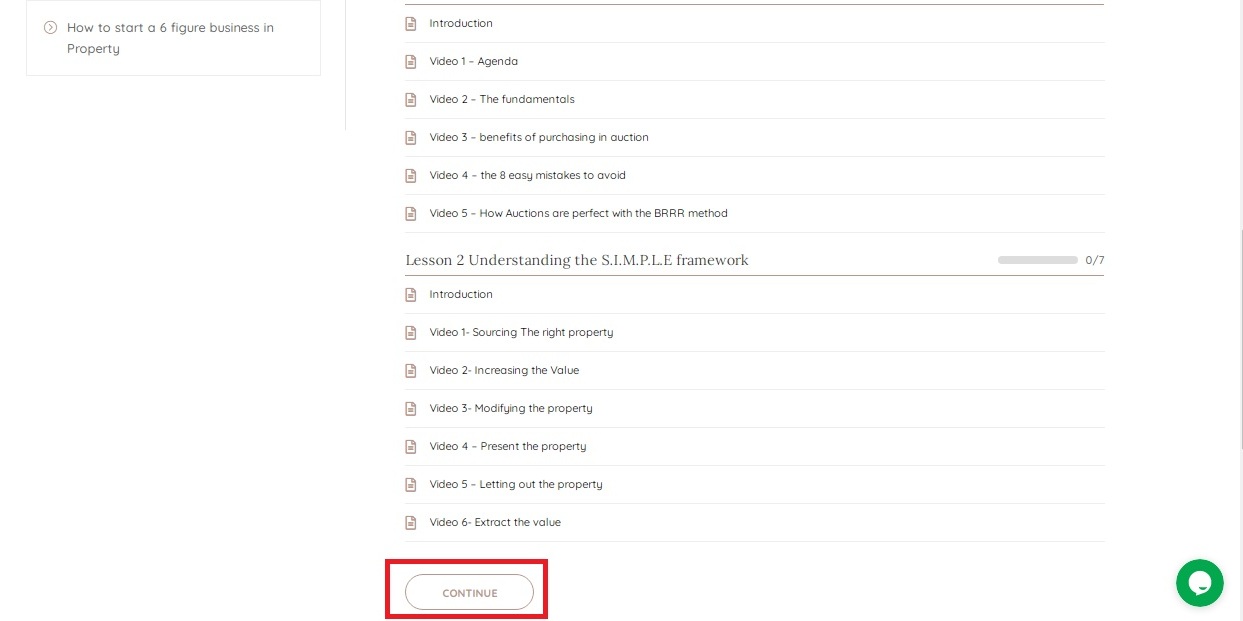
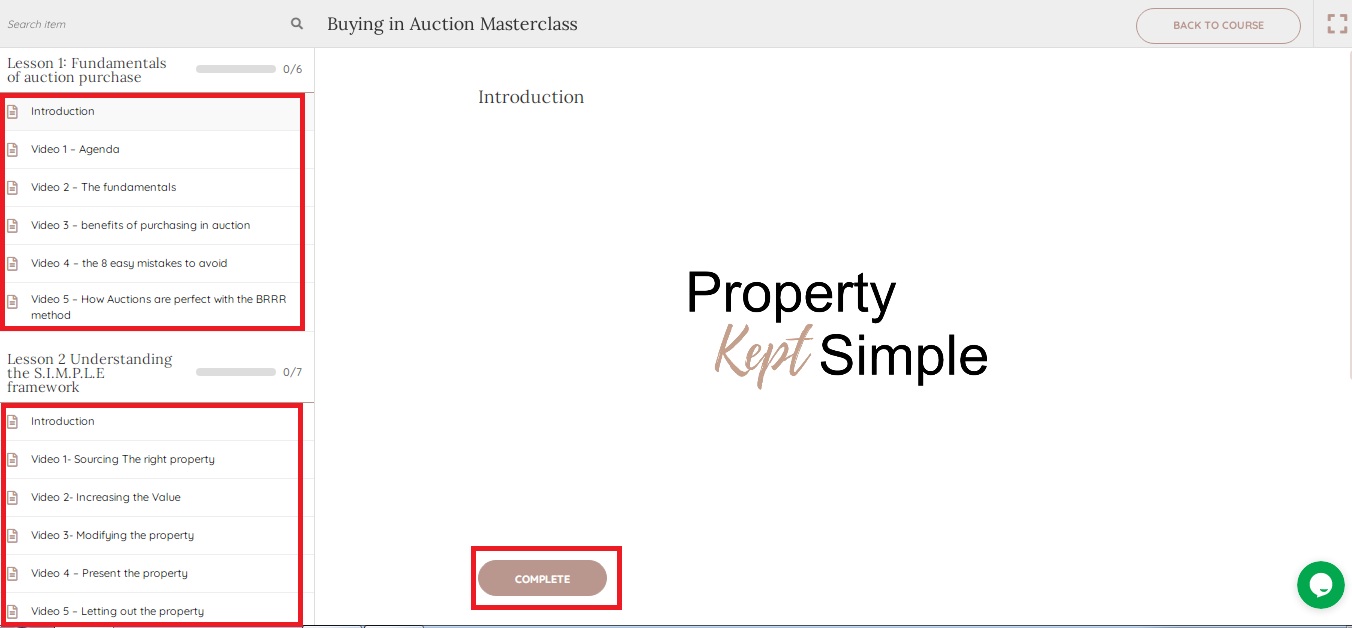
If you already finished the video lesson, you may click the “COMPLETE” button so you can keep track your progress
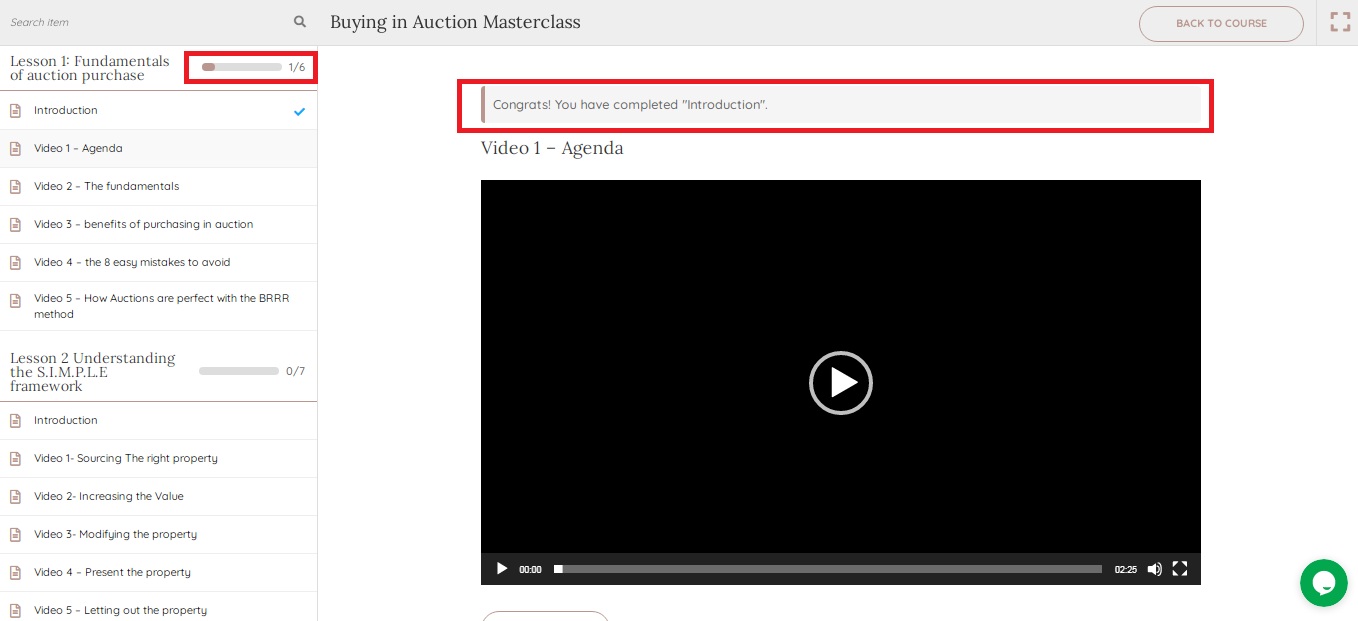
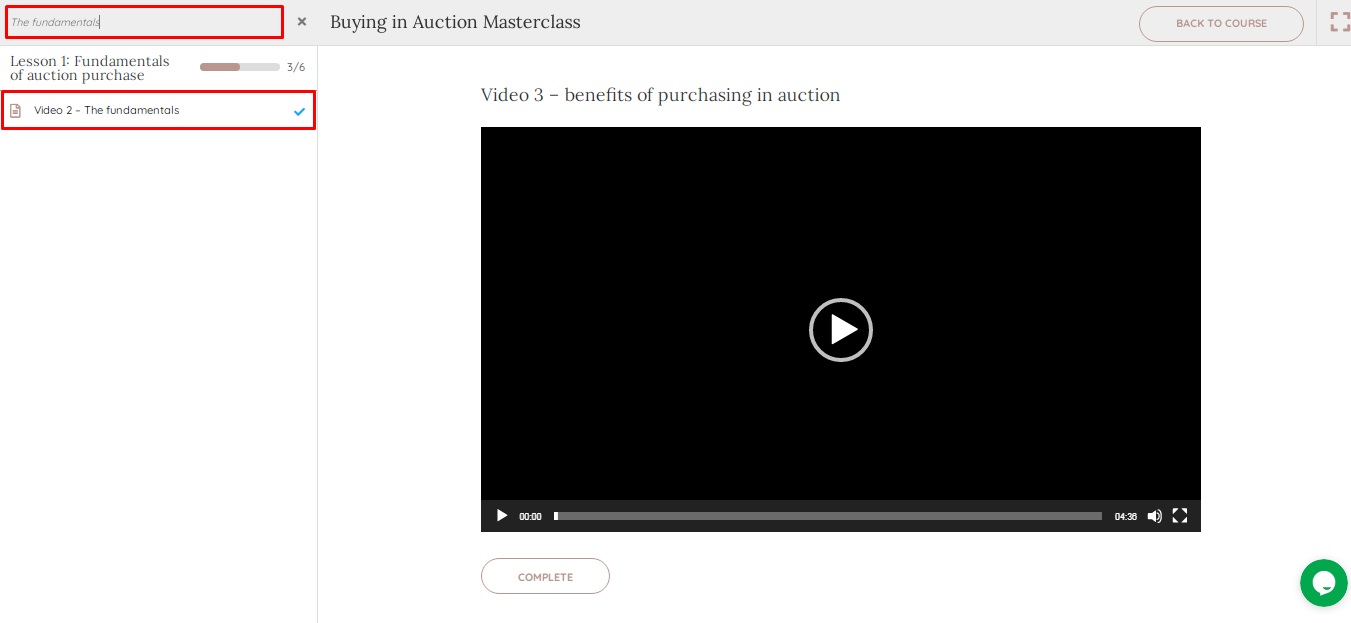
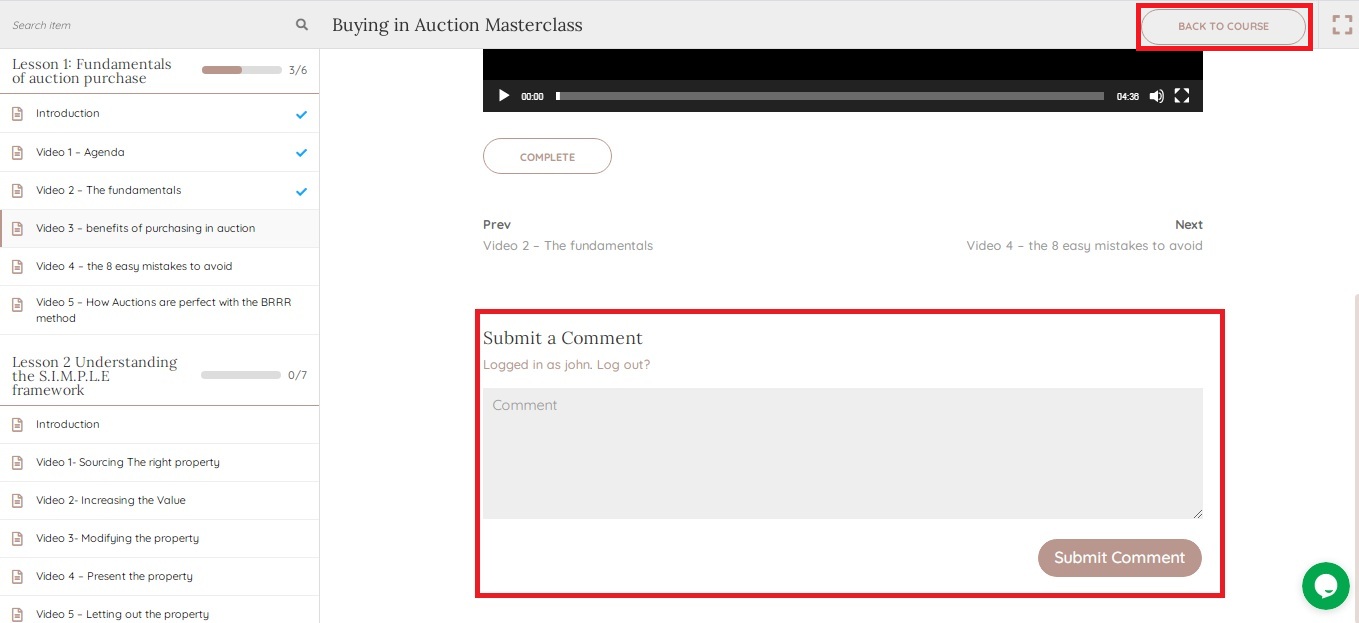
At the top right corner of the page is the button to get you back to the course page